How to Delete History on Android: Chrome and Mozilla Firefox Browsers
 We all got used to think that someone is always watching over us. All those hidden cameras in stores, your favorite coffee shop, and almost all public places. But the most obvious way to leave a trace today for a person is the Internet activity. Those actions are accurately logged by your web browser. No matter if it is your computer, laptop, smartphone or tablet, the web application history keeps tracking constantly. And today we are going to find out how to delete history on Android or any other smartphone with various Android web browsers such as Mozilla Firefox and Google Chrome.
We all got used to think that someone is always watching over us. All those hidden cameras in stores, your favorite coffee shop, and almost all public places. But the most obvious way to leave a trace today for a person is the Internet activity. Those actions are accurately logged by your web browser. No matter if it is your computer, laptop, smartphone or tablet, the web application history keeps tracking constantly. And today we are going to find out how to delete history on Android or any other smartphone with various Android web browsers such as Mozilla Firefox and Google Chrome.
Clearing Android Stock Browser History
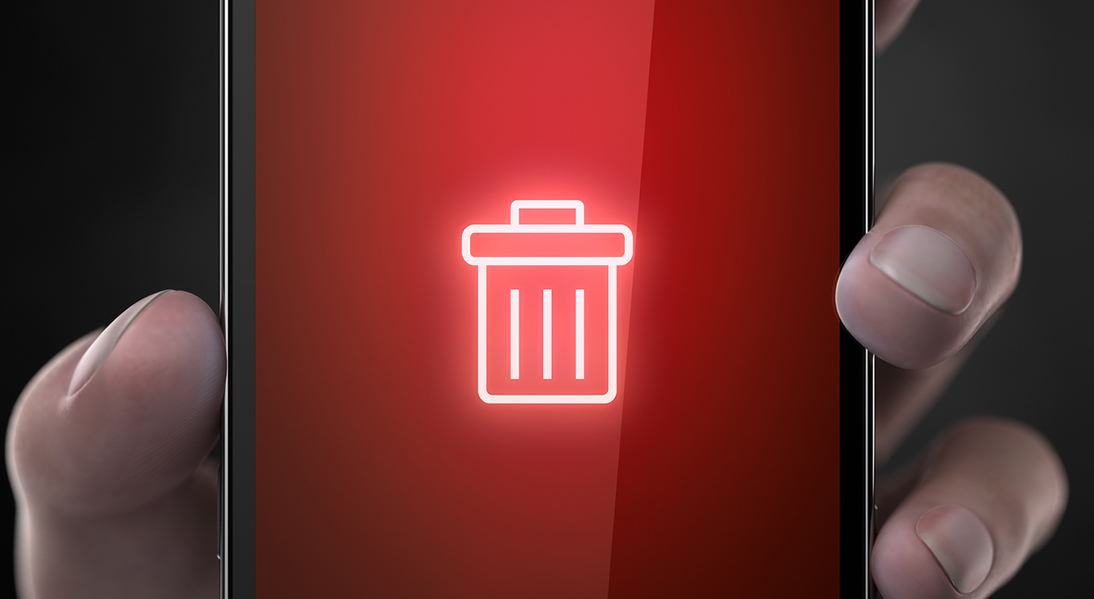 If you ever thought how to delete Android phone browser history, you, probably, have some certain images. And we should say that it is not as hard as it may seem. If you use a stock browser on your smartphone, here is the instruction on how to delete its browser history:
If you ever thought how to delete Android phone browser history, you, probably, have some certain images. And we should say that it is not as hard as it may seem. If you use a stock browser on your smartphone, here is the instruction on how to delete its browser history:
- Open the Android Internet browser.
- Go to Android Options directory by tapping the Menu button on your browser on phone. Usually, it is in upper right corner.
- Tap Settings and use the next window that opens.
- Choose Privacy section. It may be settled lower than the main window.
- Then find the button Clear History and tap it.
The last step will clear the entire history of your Android stock browser. Every location that you visited via your smartphone will be cleared off. Also, you may use the “Clear all cookie data” button to get rid of all cookies of your Android stock browser.
Clearing Google Chrome History
Google Chrome is, probably, the most popular web application for Android phones. And here is how you can delete Android web history on Chrome:
- Open the Chrome application. In this case, you need to deal with the program only, so all the actions should be done withing the program.
- Find and push the Menu button. Usually, it settles in the upper-right corner of the phone screen. It looks like three separate vertical stripes.
- Then push Settings section and go to the next window of your Chrome app.
- The same Privacy section is available in the Advanced directory, tap it.
- Find and tap the point “Clear Browsing Data.” This point is very easy to find if you look at the bottom part of the menu on your smartphone.
Please note that on Android tablets “Clear Browsing Data” button is located on the top-right part of the screen.
Clearing Mozilla Firefox History
In this case, you also should work with the application to delete the entire or partial history. Firefox is also very popular internet browsing program, so you will easily find everything you need to delete history on Android. Just follow these steps:
- Like in the case of the Google Chrome, using Firefox, you need to open the app itself.
- Find and tap the Menu button that is settled in the upper-right corner of your phone’s screen. It also looks like three vertical stripes.
- Then go to Settings section. Firefox will open a new page for you after you tap Settings.
- Tap Privacy button and go to another new page as well.
- Tap the point “Clear private data.”
Take your time to deal with another part of the history deleting process. Mozilla Firefox has more detailed and flexible history clearing system than Google Chrome app. So after tapping “Clear private data,” you should get through the checklist of various points that can be cleared. Do not miss checking both Internet and downloads history. Also, history deleting settings are very flexible on this app.
Staying Private
 It is also very important to stay private. So check out what privacy modes your browsing application has and explore it. It may sound like Incognito or just Private. Most of those popular browsing apps can work in private mode. It means that none of your actions within this mode will be logged by the Android history system.
It is also very important to stay private. So check out what privacy modes your browsing application has and explore it. It may sound like Incognito or just Private. Most of those popular browsing apps can work in private mode. It means that none of your actions within this mode will be logged by the Android history system.
This mode is very simple to enable. Just visit Settings in the Menu section and find New incognito tab on Chrome and New private tab on Firefox. Note that in Goggle Chrome incognito window is darker than the regular one. And in Mozilla Firefox its logo shows that the private mode is on.
Besides, you can start using a special app locker. It is very useful for those users who often share their smartphone with their friends and relatives. It will protect your private data and make everyone who touches your phone feel really like a guest.
Here is a short list of the most popular lockers:
- AppLock
- Smart App Lock
- App Lock
- Locker Master
We recommend clearing your browsing history on a regular basis. Consider doing it once a week at least. It is always better for your smartphone’s memory and personal safety to have a clear history. And those locks will make you feel calmer in case your phone will get lost or stolen.
Why Delete History on Android Entirely
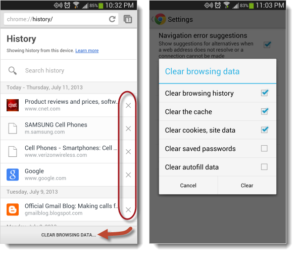 So, you’ve decided to sell your mobile device. Well, it is recommended deleting the entire browsing history of your Android device. Just to be sure your personal data and history will stay safe and will not get into hands of a stranger.
So, you’ve decided to sell your mobile device. Well, it is recommended deleting the entire browsing history of your Android device. Just to be sure your personal data and history will stay safe and will not get into hands of a stranger.
We also recommend using not just a locker app, but also spy app. Spy app will provide your phone with a GPS location tracking option, so it would be easier to find your device in case it was stolen or lost. Besides, you can also monitor any activity on the smartphone and even make remote screenshots.
Here is the list of the most reliable and popular spy apps on the modern market:
- mSpy
- Highster Mobile
- SecureTeen
- SpyToMobile
- Hoverwatch
This would be the best method of keeping your personal data safe and your mind calm in various situations. But do not forget to back up every important piece of content you have.

Comments