How to Block Websites on Android: 4 No Root Methods That Worked
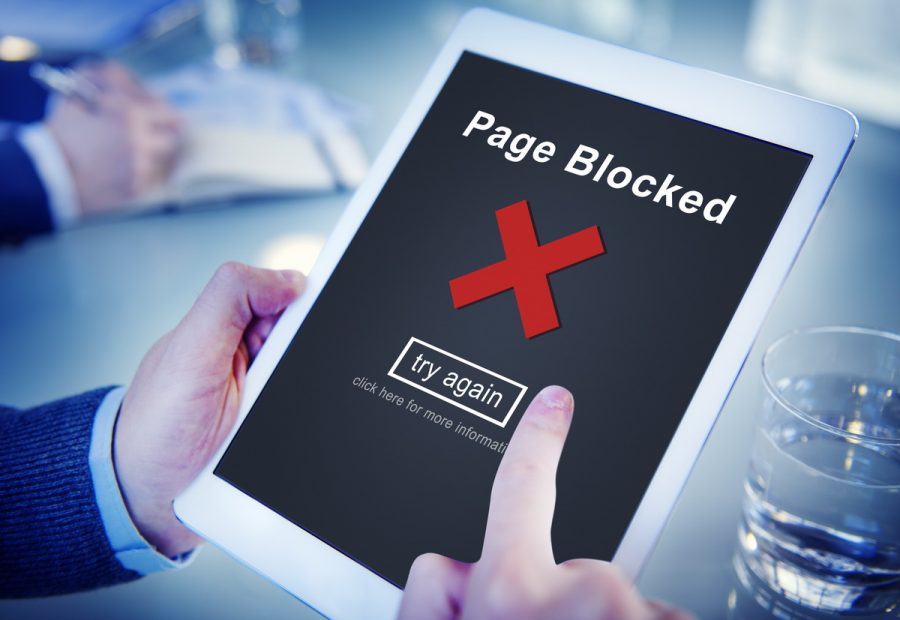
There could be a range of reasons behind you wanting to block certain websites on Android. You might want to steer clear from any malware and suspicious links, or, if you have kids, you might not want them to come across dangerous sites not intended for children. Likewise, if you have provided company-owned phones to your employees, you might want to focus them on work (rightfully so!) and get away from certain social networks.
How to Block Websites on Android Browsers
Whatever the reason you might have, let’s run down the list of the easiest and most reliable methods. Here is how you can block any site on Chrome and Firefox, the most popular mobile browsers:
Using Chrome
If you are a chrome user, follow the steps given below:
- Install BlockSite on your Android phone.
- Launch BlockSite and click on Get Started.
- Provide the required permissions to the app.
- Next, open the BlockSite app on your phone and tap on the green button in the bottom right corner.
Now, just enter all the URLs that you want to block, and you’re done! If you’re doing it secretly to protect someone, don’t forget to clean the history of your actions, or else it all might be in vain.
Using Firefox for Android
- To block the websites using Firefox, start the procedure by launching Firefox.
- Next, on the top-right corner, tap on the three vertical dots.
- Select Browse all Firefox add-on options and search for BlockSite.
- Add this add-on to your browser.
- Next, tap on the three dots again and select BlockSite, and all the URLs that you want to block.
Using Samsung Internet Browser
If you are using Samsung’s integrated web browser, here is what you need to do to block websites on your phone:
- Install Trend Micro Mobile Security App.
- Launch the app, and swipe down till the Network Protection option.
- Ensure that the Safe Surfing option is toggled on at the top. Next, browse down to the Blocked List option.
- Tap on it, and add the URLs you want to block.
For more details on how to set up website blocking on Windows devices, read our Parental Control guide.
How to Block Websites on Android Using a Firewall
In addition to the above methods, you can also filter inappropriate content using firewalls. A firewall is a network security system that controls and monitors incoming and outgoing network traffic based on the predefined security rules.
The most popular Android firewalls which do not require rooting are NoRoot Firewall, NetGuard Firewall, and Mobiwol Firewall. Let’s see how each of these works.
Using NoRoot Firewall
Although most of the firewalls require you to root your device, there are a lot of root-free options as well. NoRoot Firewall is one of them. Flaunting an easy-to-use interface, this firewall requires minimal permissions.
Here are the steps that you need to follow:
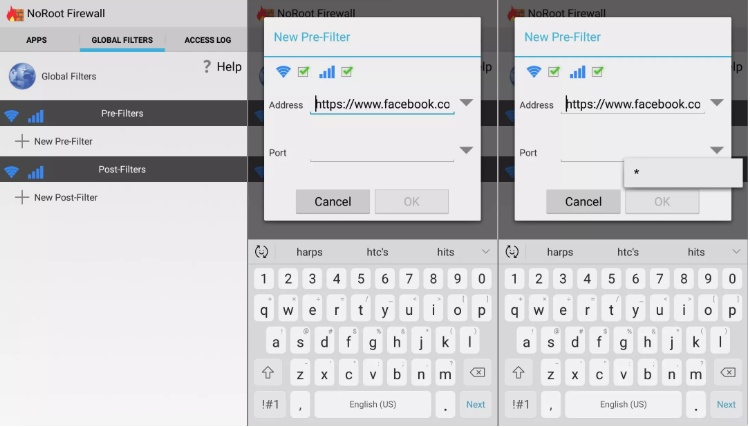
- Launch the app and locate Global Filters on the top right.
- Click on New Pre-filter.
- Tick the connections you want to block your websites on.
- Enter the URL of the websites that you wish to block.
- Select * on the Port tab, and click OK.
- Click Start on the Home tab. That’s all.
Using NetGuard Firewall
NetGuard Firewall can help you in blocking websites by denying them the internet connection. Here is what you need to do:
- Launch the app.
- Simply select the apps and browsers that you want to restrict.

- You’re done!
Using Mobiwol Firewall
Mobiwol Firewall like other firewalls in this list doesn’t require rooting. Here is how you can block websites using this app:
- Launch the app, and confirm the VPN connection.
- Turn on the Firewall Status from the main menu.
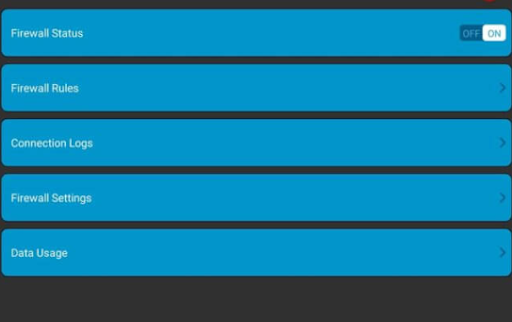
- Define the firewall rules – provide the apps and browsers that you want to block.
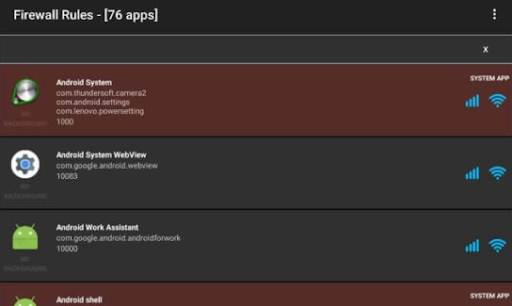
How to Block Websites on Android Using DNS and Host File
The other two reliable methods through which you can block websites include DNS and the host file.
Host File Method
Perfect for business people looking for the easiest way to block a website. A host file is an operating system file that works by mapping hostnames to IP addresses. By making changes to this file, you can easily block a website. Also, be sure to check out the best call tracking software you can embed with your works to increase the employees’ productivity.
You can download any host file editor to make this work. We suggest DNS66 in this case. Here are the steps to follow:
- Install the app on your phone.
- Navigate to the Hosts tab.
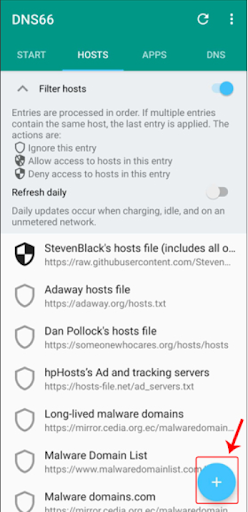
- Click on the Add icon.
- This will take you to a page where you need to enter the name along with the website address. Click Deny and save the settings.
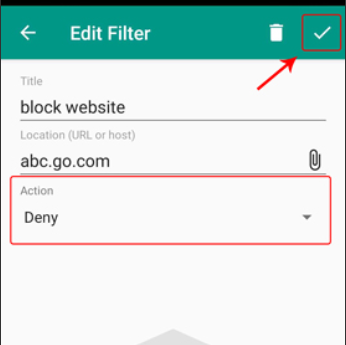
- Now tap on Start on the Start tab.
DNS Method
Wondering how to block websites on Android phones without an app? A lot of Android devices allow you to block websites without requiring you to install additional software. All you need to do is change DNS settings.
For starters, DNS stands for Domain Name System. It runs in the background and converts easy-to-remember domain names into actual internet IP addresses. Thus, by tweaking your DNS settings a little, you can block the websites on your mobile.
Here is what you need to do:
- Click on Settings > Wi-Fi > Advanced options > Change DNS settings
However, it is important to mention here that this trick will only work with Wi-Fi and not with mobile data.
How to Block Websites on Android Using a Security App
When it comes to getting access to someone’s data, specialized security software can help you best. These apps are highly effective in filtering online content, blocking inappropriate websites, and establishing smart screen time rules.
Using BlockSite
Jam websites on your phone by using BlockSite. This application prevents any social media, website, or app from launching.
Here is what you need to do:
- Download and install BlockSite, then launch it.
- From the bottom-right corner, tap on the plus sign (+).
- Next, type the URL you want to block and click on the green checkmark.
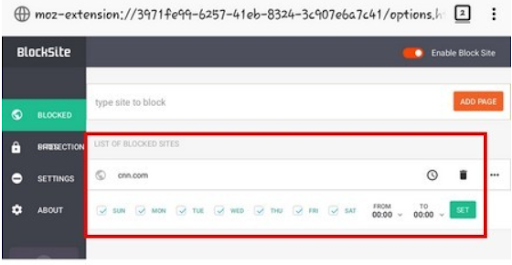
- Now, choose the times and days of the week from the top-right Alarm Clock – the website will stay blocked during that period.
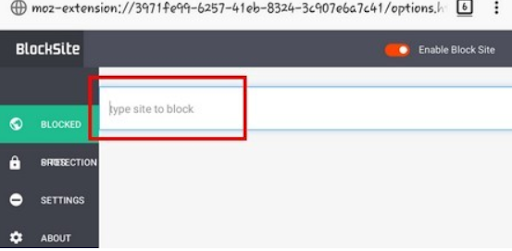
- Save the settings and you are done!
Using mSpy
mSpy has proven itself to be one of the best in this field. Though it’s not an anti-virus or firewall, it does allow you to control the content served on your Android phone among the other numerous useful features.
mSpy can help you block adult websites like sex or porn websites, and other malicious destinations. Here are a few simple steps that you need to follow:
- Choose the most appropriate mSpy subscription and fill out the order form. Make payments, and follow the instructions provided in the email.
- Download mSpy on the phone you want to block the websites on.
- Next, head on its control panel to access the target phone remotely. Click on Browsing History. This will provide you with a quick overview of the list of websites that were visited on the phone along with the timestamps.
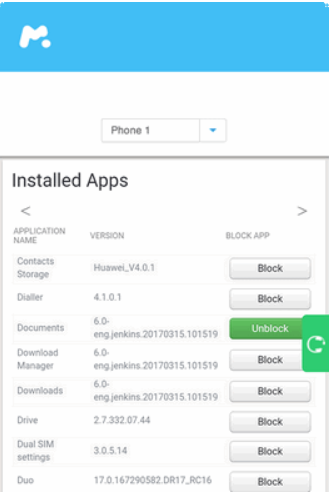
- To disable a website, filter out the results and block the particular one.
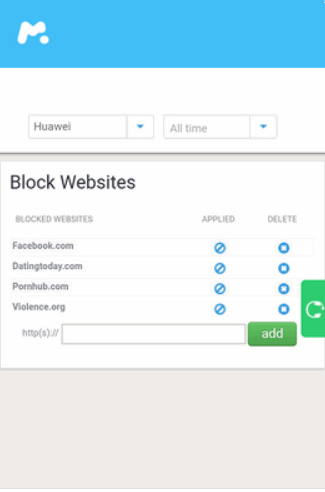
- You can also block apps from the Application Block section present on the left pane.

Comments