

Are you curious what your children or partner are up to on the internet but are unable to access their browser history thanks to incognito mode? Don’t worry! We are going to show the most effective ways to recover incognito history on all devices!
Incognito mode is designed to keep your browsing history private from people who have access to or share your device. When using incognito mode your browsing history, cookies, and site data are not recorded on your device. However, when using incognito mode your web activity can still be tracked by spyware, parental control software, and your Internet service provider.
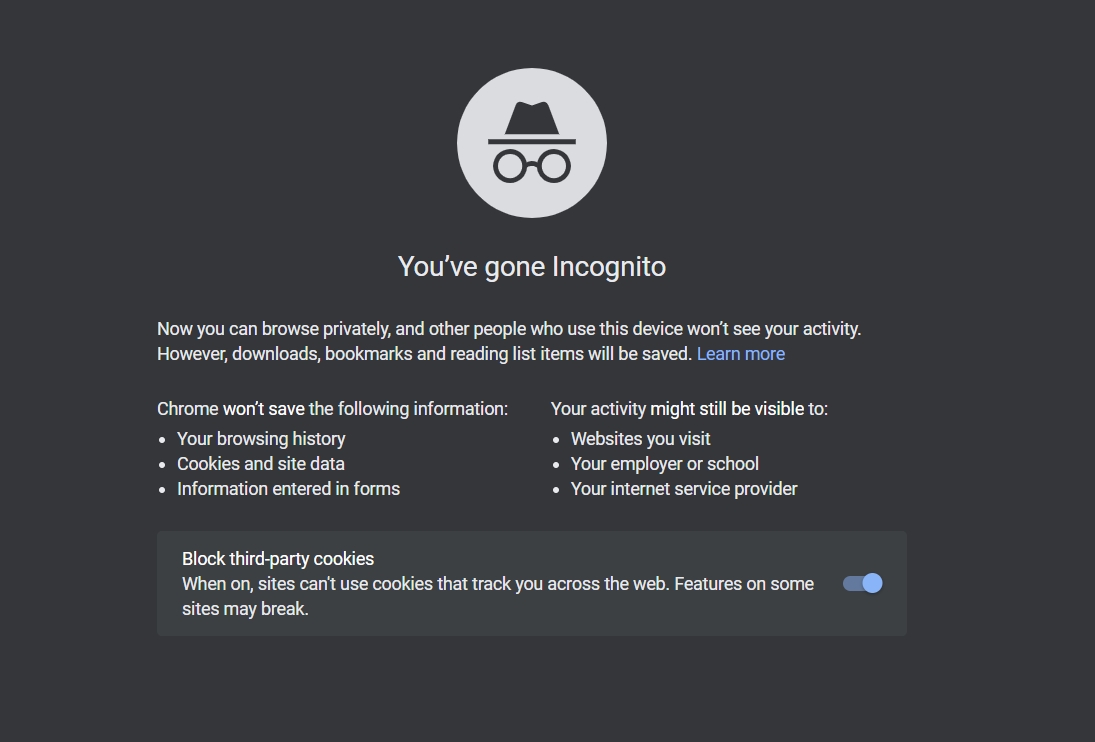
There are 2 main methods to recover incognito history, DNS cache (Windows only), and the use of 3rd party apps (works for all devices including iPhone and Android). The most effective 3rd party app that lets you recover incognito tabs is mSpy.
mSpy is a remote monitoring app that will record everything your child or partner does on their phone and computer and send that data directly to you! Thanks to mSpy you will be able to see the exact sites your target is viewing even if they are exclusively browsing in incognito mode.
mSpy is a spyware program that operates in the background of a device and stays hidden in stealth mode. This app is constantly running and records all of your target device’s activity including what websites they are visiting. The recorded data is then sent to mSpy’s servers via the internet and you can view the data by logging into your mSpy account.
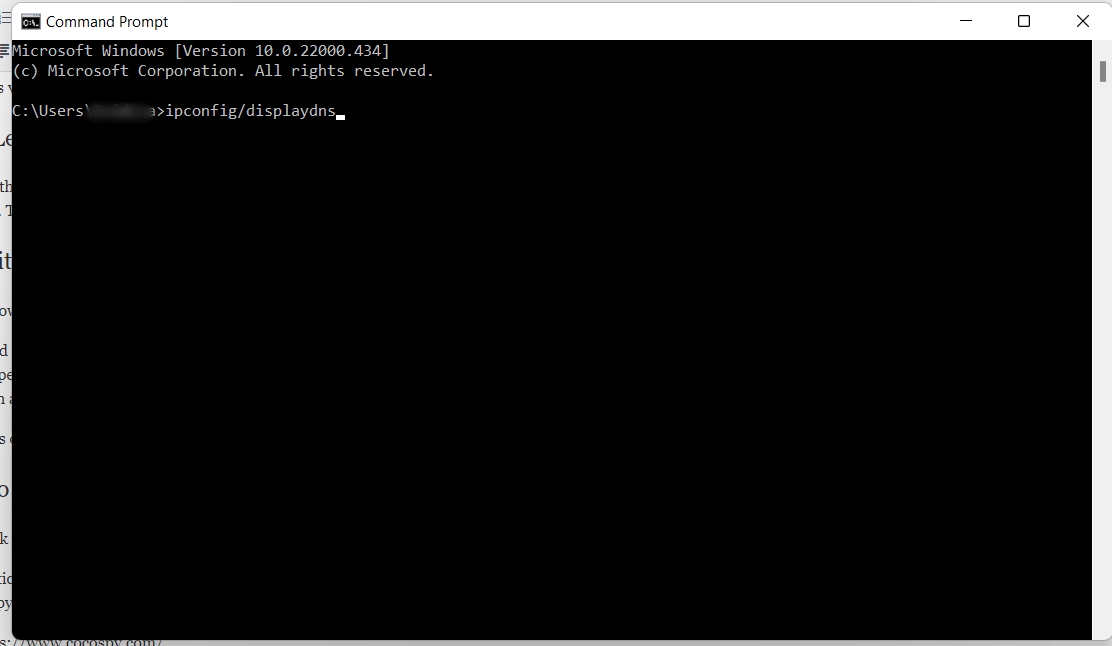
Your DNS cache stores your browsing history even when you are in incognito mode, you can access the DNS cache on Windows by following these steps:
Unfortunately, this technique is only effective for Windows devices as for other operating systems there is no simple nontechnical way to access the DNS cache.
If you want to know how to look at incognito history on Android then you need to use a 3rd party monitoring or spying app. mSpy is our recommended choice thanks to its below-market price, well-designed interface, and simple setup process. However, if you want to try another spyware provider then mSpy is also an effective solution.
To see incognito history on Android by using mSpy, follow these steps:
How to disable PlayProtect:
If you follow our simple steps you will have mSpy setup on your target’s Android in less than 5 minutes. Remember to successfully install mSpy and view someone’s incognito history you must have physical access to their Android device.
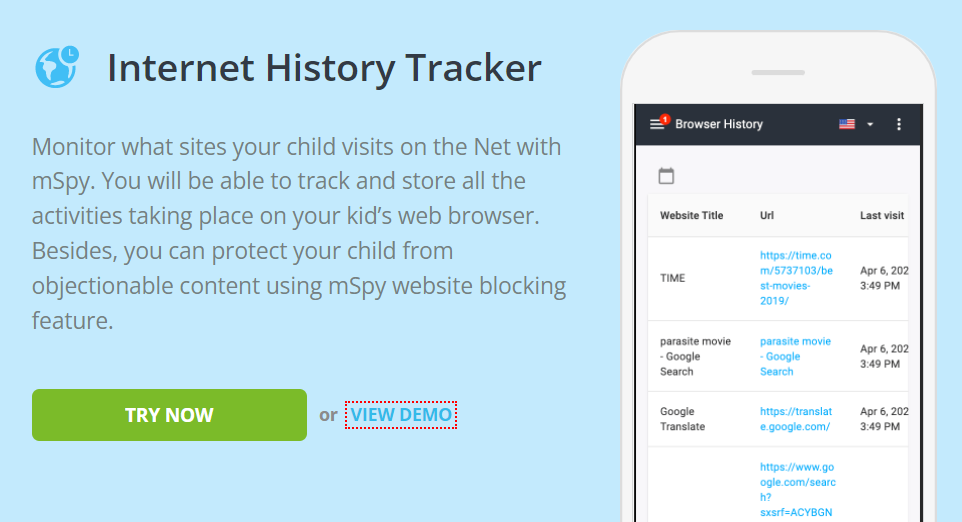
If you want to know how to look at incognito history on iPhone then all you need to do is download and install mSpy.
With mSpy you will automatically be able to see every website your target visited while in incognito mode. Once mSpy is installed you can view all of your target’s incognito web history remotely. And, they will never know that their phone is being hacked. To start using mSpy’s incognito history viewer, just follow these steps:
As long as you have access to the target’s Apple ID login credentials you install mSpy remotely and instantly start monitoring their incognito browser activity! Check out our mSpy review for more information about this app.
Google Chrome does a good job of wiping all browser history when someone is operating in incognito mode but you can still trigger Chrome incognito history recovery via the use of spying apps. mSpy performs extremely well with Google Chrome and is able to record every website visited. You then can view the list of all these sites by logging into your mSpy account.
Another highly effective spying app that can show you how to look at incognito history is Spyzie. Spyzie can be downloaded on any device including iOS and Android. To start using this app you simply create an account at the Spyzie website and then install the app on the particular device you want to track.
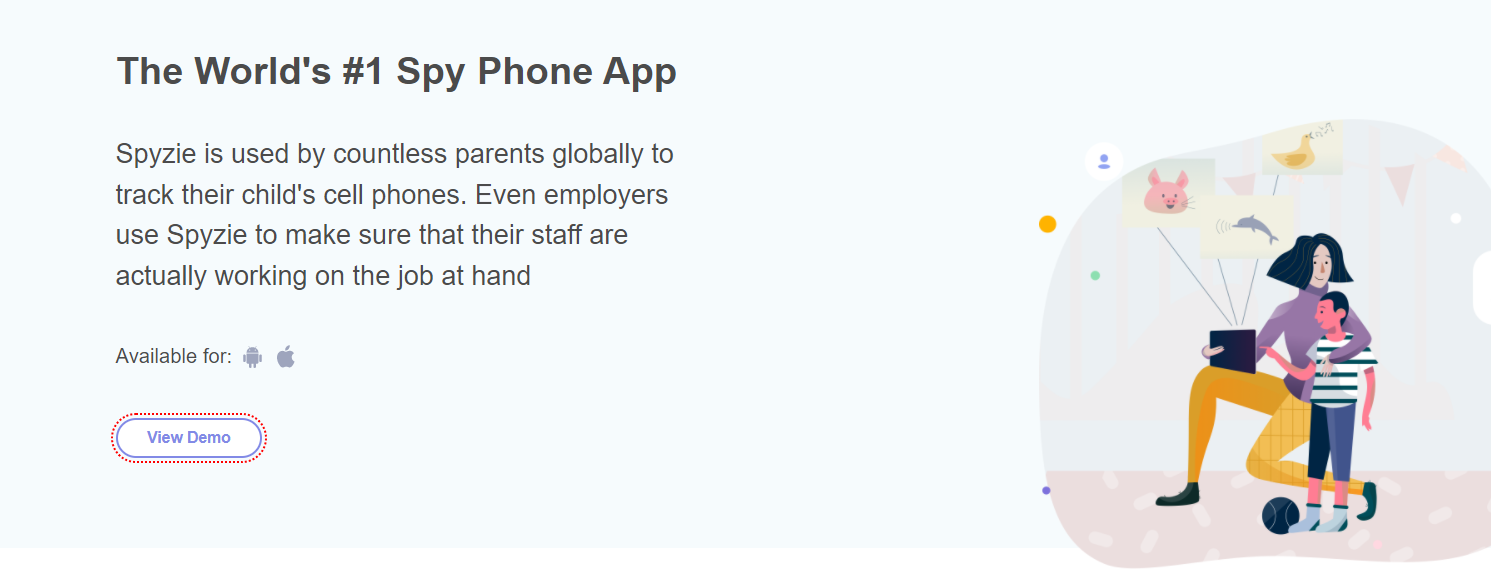
You can install Spyzie remotely on iPhones by using the person’s Apple ID details. To install Spyzie on an Android you will have to physically install the app on the device.
After installing Spyzie the app will operate in the background and record everything the person is doing on Google Chrome. You then can see the person’s entire Google Chrome incognito search history by logging into your Spyzie account and viewing the dashboard.
mSpy lets you effortlessly view every single site a person visited whether they were in incognito mode or not! We recommend mSpy for the following reasons:
If you want to hide your browsing activity from others when using your computer follow these steps:
To keep your browser history hidden when on your Android follow these steps:
Browsing in incognito mode on your iPhone or iPad is super easy, just follow these steps:
Private browsing history can be recovered from a Windows device by accessing the DNS cache. The only way to recover private browsing history on iOS or Android is to use 3rd party apps such as mSpy.
Incognito mode can be tracked by your internet service provider, system admin, and by the website you are visiting. Incognito mode only prevents your browsing history from being saved onto your device.
To make the incognito mode more secure, it is recommended that you use a VPN. A VPN encrypts your traffic which prevents websites from tracking you and prevents your internet service provider from knowing which websites you visited,
The most effective way to check private browsing history on a phone is to use a specialized 3rd party app such as mSpy. These apps run in the background and record all private browsing activity and transmit it directly to you.
There is no way to recover incognito history on Android for free. To successfully recover incognito history requires the use of 3rd party spyware or forensic tools which do not offer free versions or trials.
If you want to see someone’s incognito history you will have to use a 3rd party app. We have found mSpy to be the most reliable, cost-effective, and easy-to-use software. mSpy can be installed in under 5 minutes, permanently records every single website visited in incognito mode, and allows to view this data remotely from any device thanks to their well-designed dashboard. Try out mSpy today and instantly find out what your children or partner are looking at online!
 Gone are the days when childproofing your house would keep your children safe. Today, when children have their phones, it is imperative that parents exercise to indulge in iPhone parental monitoring what their children are up to with their devices. So, how can you do that?
Gone are the days when childproofing your house would keep your children safe. Today, when children have their phones, it is imperative that parents exercise to indulge in iPhone parental monitoring what their children are up to with their devices. So, how can you do that?
Is there an app for parents to monitor the iPhone? How do I put parental monitoring on my child’s iPhone that they can not find? What parental controls are available for monitoring on the iPhone? It is natural to feel overwhelmed by these questions. Not anymore!
1. Ease of installation
Is the process of installation and configuration hassle-free? Are there compatibility issues due to the differences in devices or software of parent’s and child’s iPhones?
2. Filtering
What are the filtering options offered by each app? Are these options successful in filtering the inappropriate content?
3. Price
What is the annual service charge of the app? How many iPhones and children can be monitored at a time?
4. Location Tracking
Does the app support geofencing? Are you able to locate your child in emergencies, and does the app give information regarding all the previous locations the child had been to?
5. Time Management
What are the tools available in the app using which the screen time of your child can be restricted?
6. Management of App
How effectively does the app monitor, restrict or block the usage of the app? Does it allow you to see the other apps used by the child?
7. Messaging
Are you able to check up on the child’s text messages and block inappropriate content using the app? Do you get notifications about the new contacts? Does the app confirm whether the app used by the child is limited to messaging? If needed, can you block the messaging app in the child’s device?
So, what is the best parental monitoring for iPhone? We will find out in the next sections.

mSpy is the best iPhone parental monitoring app that is compatible with iOS and Android. It keeps a record of the activities on the child’s device and enables continuous monitoring. mSpy also offers a version that does not require jailbreaking.
You can keep a check on the multimedia messages exchanged by your child onWhatsapp, Snapchat, and other messengers with the help of this iPhone spy software for parents. You can also keep an eye on messages that include photos and videos. You can view them as thumbnails and immediately identify if they are inappropriate.
With geofencing, you can create virtual boundaries for your child and exercise parental controls. You will get instant alerts when the device breaks the boundaries.
This feature of parental control apps lets you know the websites visited by your child. Additionally, there is a mSpy website blocking feature which helps you block bad content.
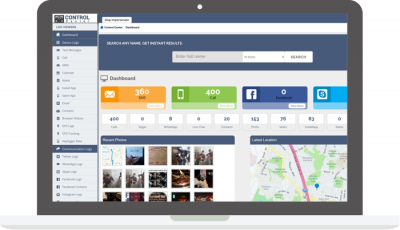
The specialty of this iPhone parental monitoring is that it gets data from your child’s device and sends it to your online account. The good news is that this app has a version that needs no jailbreaking.
While most apps can monitor only text messages, this cell phone monitoring app allows you to monitor kid’s iPhone activity free. You can monitor Whatsapp, WeChat, Viber messages too. It stores text messages even after they get deleted from the iPhone.
This feature enables you to know where your child is. The GPS location of the child’s device gets continuously uploaded on a Google Map.
It is one of the best parental controls for the iPhone. Using this unique feature, the app provides a stealth camera to view the surroundings of the device through the iPhone camera.
This feature lets you see the browsing history of the child’s iPhone and store it. You can remotely send commands to collect the data immediately.
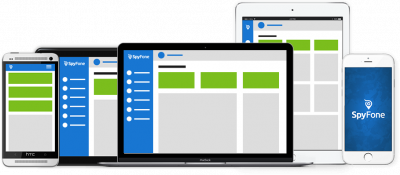
SpyFone is another iPhone parental monitoring software that is very useful in monitoring employees’ or children’s iPhones. It does the monitoring remotely and works with iPhone and Android without any issues.
Monitors messages exchanged through social media and SMS in real-time. You can also access the sender’s and receiver’s contact details.
The app allows you to monitor the iPhone every second and gives live updates about the location and much more.
By sending text messages from your iPhone, you can accomplish tasks on the monitored phone.
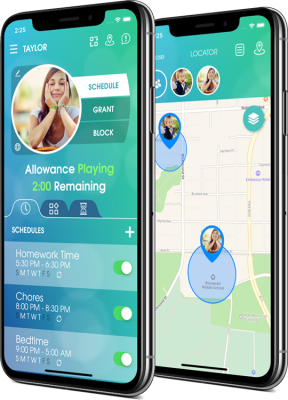
Ourpact is a trusted cell phone monitoring app for iPhone that works across platforms like iOS and Android. It is designed to let parents supervise the devices used by their children.
Using separate management options for different children, this app lets you manage up to 20 iPhone iPad.
This feature helps you check any hidden app used by the child. The advantage is that you can give different management rules for each app.
This premium feature of parental control apps enables parents to set fixed iPhone screen time for the child. The child independently manages the allowance time, thereby learning to be responsible.
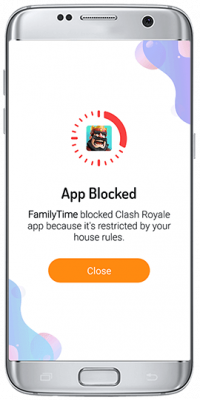
FamilyTime is the best iPhone parental monitoring app that lets you know about your children’s activities on their iPhone. It comes handy in emergencies when the children can even communicate with the parents without any delay.
It helps in better time management of your child by restricting their screen time. For example, BedTime controls can be used to limit iPhone iPad usage at night.
Using this feature, you can block inappropriate websites and have a web filter to block specific categories of content. There is also an option to activate SafeSearch on search engines to make undesirable content invisible to children.
This feature lets you track the current and previous locations of your children. The exciting part is that the location info of all the children can be seen on a single map. It helps you keep your kids safe.
mSpy is the best iPhone monitoring software. Choose the subscription that works well with you and fill an online form. After the payment is made, you will get the instructions to install from mSpy. Download the application on the target iPhone and start monitoring. You can log into your Control Panel to track activities and keep kids safe.
Yes, you can use the mSpy Snapchat parental control app to monitor Snapchat activities. With this, the multimedia files that are exchanged can be accessed easily. There is an advanced option of retrieving the messages even after they are deleted. Whether it is business secrets or your child’s safety, you can rely on this app for security purposes.
Whichever app you choose to keep track of your child’s activities, your child must be safe. In a world of information overload, it is always best to limit your kids’ exposure to good content.
 If we are truthful, then the only way to hack Android phones is by using specialized software that is specifically designed for this purpose. In the article, we present best-proven Android hacking apps like Highster Mobile, mSpy, and Auto Forward which have demonstrated track record of implementing android hacks successfully. Then, we head to sharing a general overview of free Android hacking apps.
If we are truthful, then the only way to hack Android phones is by using specialized software that is specifically designed for this purpose. In the article, we present best-proven Android hacking apps like Highster Mobile, mSpy, and Auto Forward which have demonstrated track record of implementing android hacks successfully. Then, we head to sharing a general overview of free Android hacking apps.
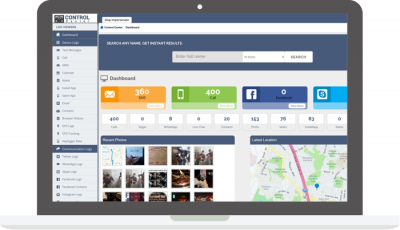
Highster Mobile is the ultimate way to keep your family safe and keep tabs on your employees. This proven app works with all Android devices and versions, even the latest Android versions. Highster Mobile helps you to monitor all activity on the target phone, such as voice calls and SMS, social media, and even lets you track the target device via GPS.
Using this app is as simple as downloading and activating it on the target device. Then you get access to all data from the device in your secure account. To read more about the app, simply click here.

mSpy is another app that can allow you to get complete control of the target device without any of the risks that are associated with illicit apps.
Just like with Highster, mSpy too allows you to take complete control of the target device and monitor all aspects of it: WhatsApp, Snapchat, Facebook, and other messaging apps. Track calls, SMS, GPS location. With 24/7 multi-language support, it makes your ethical hacking experience more convenient. Click here to read more about the app.
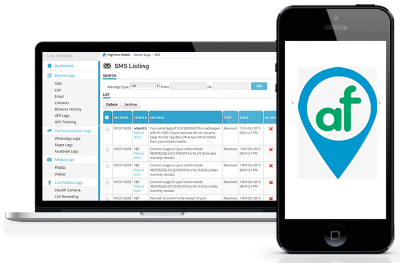
Yet another alternative for Android hacking, Auto Forward lets you hack into Android phones safely and securely that does not pose any risk to you or your device.
With the app, you can extract data from a cell phone such as text messages, call logs, GPS, hack social media accounts like Facebook and more and display it onto your device. The data appears in your control panel exactly as it appears on the target device even after it’s been deleted! To read more about the app, click here.
The internet abounds with Android hacking tools…however, in the process of implementing Android hacks, some of these apps can put your device at risk of being hacked.
Below we share a list of 7 free Android hacking apps that were tested by our experts. We tried to explore the advantages and disadvantages of each app and explain the process of these working tools. We have come to the agreement that there are no free 100% working tools that can meet your needs despite paid ones. That’s why we don’t recommend using any of these free apps below, continue reading the further details.
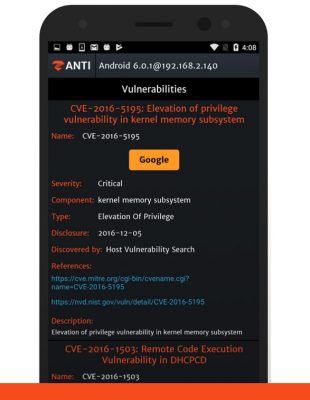
zAnti app is one of the android hacking apps that you should avoid. Rebranded now to Shellshock Scanner, the app purportedly scans your phone for Shellshock vulnerabilities.
However, the app does not perform as expected; most of the time, it fails to download correctly, and even when it does download, it fails to show it’s intended function. What’s more, the users all declare unanimously that this app is essentially a hollow product that makes promises it can’t deliver on.

Faceniff is another Android hacking tool that is best left unused. One of its first drawbacks remains the fact that it requires root access to your phone. This inherently weakens the protection of your phone.
One of the many wifi hacking apps for android, FaceNiff, uses the same network as the target phone that is being hacked. That may backfire as the phone performing the hack may also be exposed to other hacking exploits.
Another drawback that this app has is the fact that it mostly works only with stock browsers and not advanced variants such as Google Chrome. Considering the above factors, it’s best to steer clear of this app.
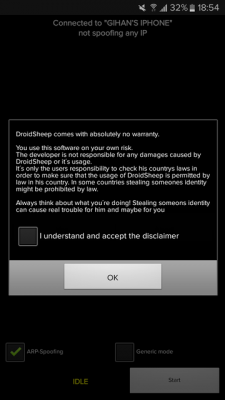
Droidsheep falls under the category of those apps that require a considerable amount of technical skills to operate. Similar to FaceNiff, Droidsheep also requires rooting and the use of BusyBox, which eventually weakens the operating device.
Further, like FaceNiff, Droidsheep also operates on the same network as the target device; this puts the users’ phones at risk as well. When seen critically, this app is more for analysts who are experienced in these matters. Therefore, lay users are best advised not to use this app.
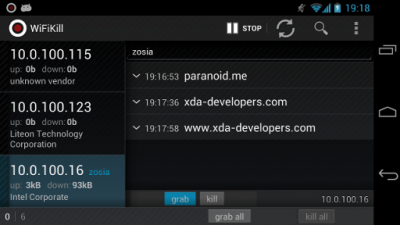
When working with WifiKill, you need to be aware of one major drawback. The app intercepts the traffic and data of any other device that is connected to the same network as the one on which it is operating.
According to the present digital laws around the world, this might be illegal in certain countries and regions. So, if you are trying to use this app, make sure you know the laws of your land in detail; otherwise, even using a simple app could land you in some serious legal trouble.
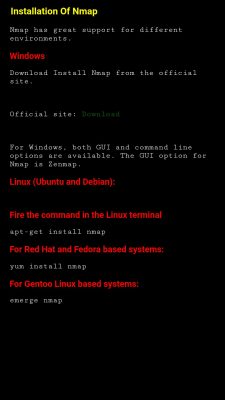
NMAP falls under the category of dangerous android hacking apps for one simple reason: it can be harmful to your mental health. A highly technical app, this requires the users to have top-notch tech skills and understand processes such as compilation very clearly to accurately operate the app. So, unless you’re from a technical background, or want to break your mind, best to steer away from this one.
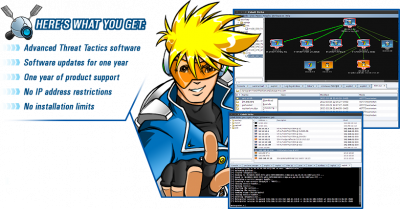
Cobalt Strike has attained notoriety due to its involvement in a slew of cyber-attacks all over the world. This app is a personal favorite of dangerous hacker groups, and so it’s in your best interests that you stay away from using this app.
Cobalt Strike gained infamy as the Carbanak Gang used it (also known as Cobalt Group, to infiltrate the security system of over 100 banks worldwide. Utilizing the technique of spear-phishing, this app infects the banking systems with malware that is packaged along with the app.
Due to its not-so-legal associations and usages, Cobalt Strike is considered illegal in many locations and may invite severe legal charges if used. So, if you value your life and your reason, stay away from this application.
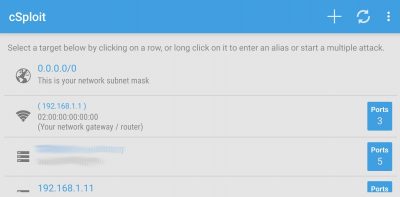
The last app on our list is cSploit. Now, this is not exactly a dangerous app to implement android hacks in itself. But because the app has not been updated in over one year, you can understand that this app doesn’t have the kind of support that is necessary for android applications today.
Further, the app requires root access, which inherently weakens the security of your device. Also, there is the fact that this app interferes with wifi sessions and can be used to spoof DNS. It can even be used to redirect traffic and hijack cookies. In unscrupulous hands, this app can be very dangerous and also invite prosecution from the law.
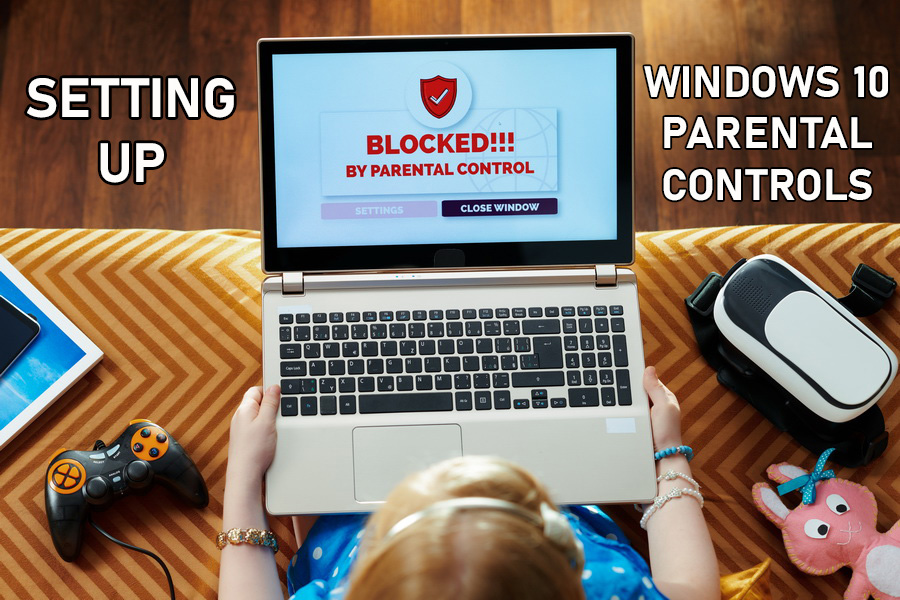
Amazing as it is, we can’t afford to ignore the dark side to the curiosity children are born with, especially in the digital age we live in. There’s the ever-present potential that they could stumble upon inappropriate web content in a quest to quench their thirst for exploration and discovery. Enter Windows 10 parental controls.
It is every parent’s responsibility to monitor and control what their child has access to when they’re browsing. You need to protect their innocence for as long as you possibly can. That’s why this web filtering control tool from Microsoft is specially designed to protect them from ill-suited media and web content, to give you full control over your child’s online pursuits.
While our previous article explored how to block websites on Android devices, this guide explores in depth all you need to know about Windows 10 parental controls and how to set it up.
As effective as the Windows 10 parental controls are in protecting your children against inappropriate online content, previous versions had several flaws in their design. These proved inadequate in providing the full range of protection you need. Though the new November 2020 Update (1909) has addressed some of these issues, Windows 10 parental controls still has some room for improvement in the following aspects:
Setting up parental controls on Windows 10 is a fairly straightforward process. However, if you don’t have existing Microsoft accounts, you will need to set them up for both yourself and each of your children. That way you’ll be able to monitor their online activity on-the-go from any internet-enabled device.
Bear in mind that with the new fully-integrated Microsoft Family Safety online platform, the rules and limitations you set up will apply across all Microsoft OS-powered devices your kids sign in to. This includes the family Xbox!
Here’s a step-by-step guide detailing how to set up Windows 10 parental control.
This first step of the setup process involves creating a family group and adding a child’s account and an adult’s account. Here’s how to go about it.
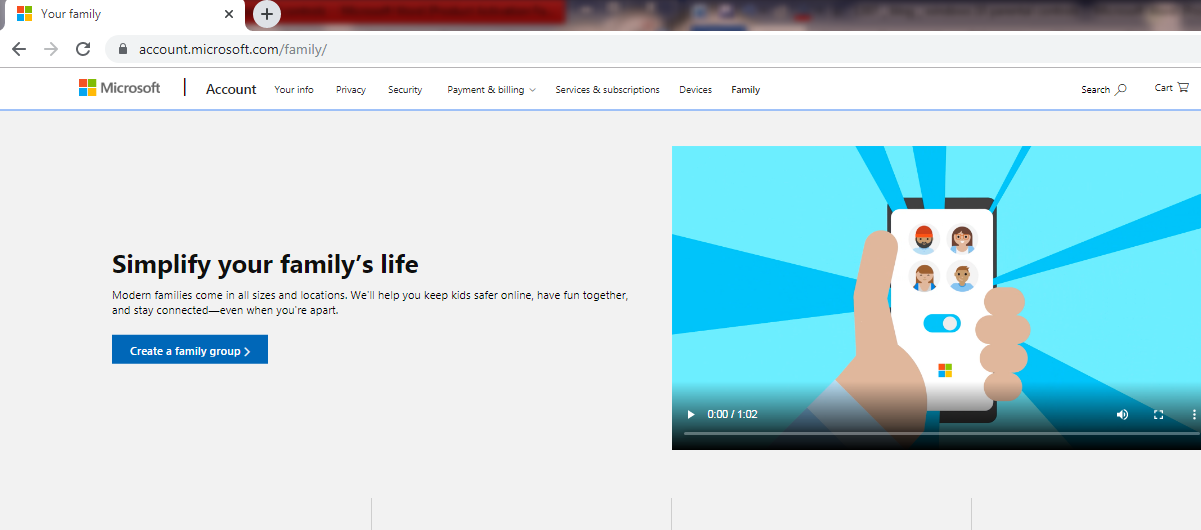
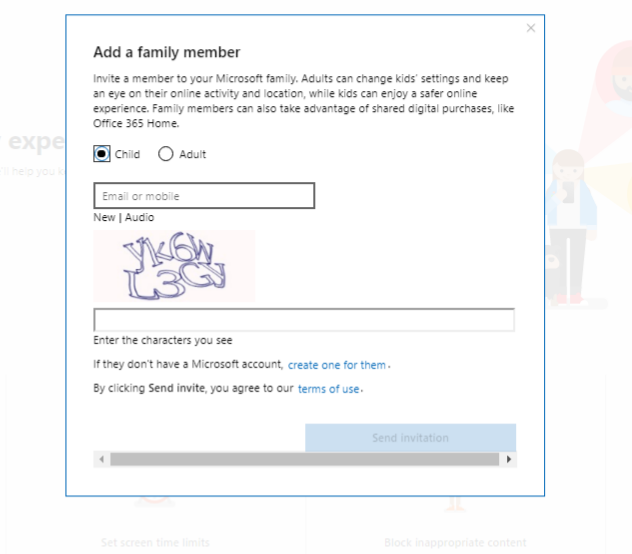
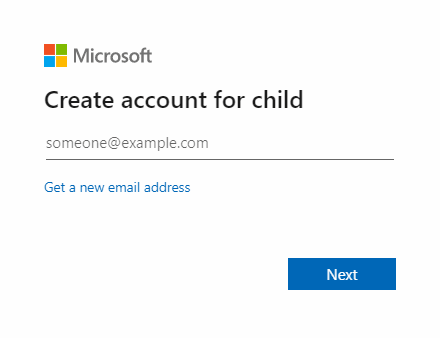
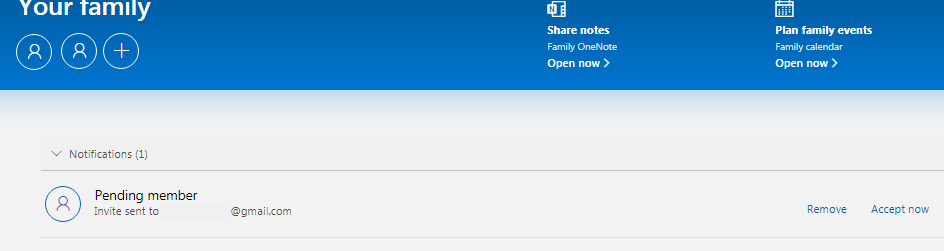
This second step of the setup process involves customizing the parental control settings for your child’s account. Here’s how.
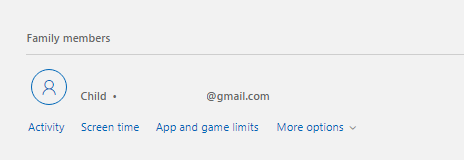
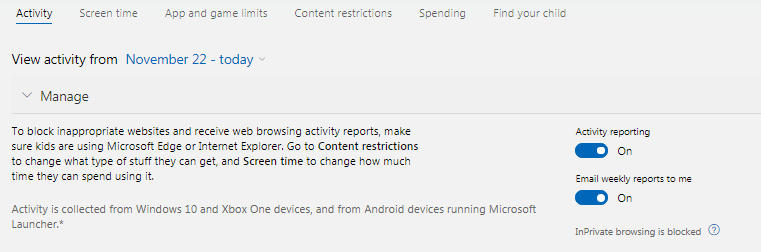
This feature works to help you strike a healthy balance of the amount of time your kids spend on apps and installed games on all Windows, Xbox and Android devices. Here’s how:
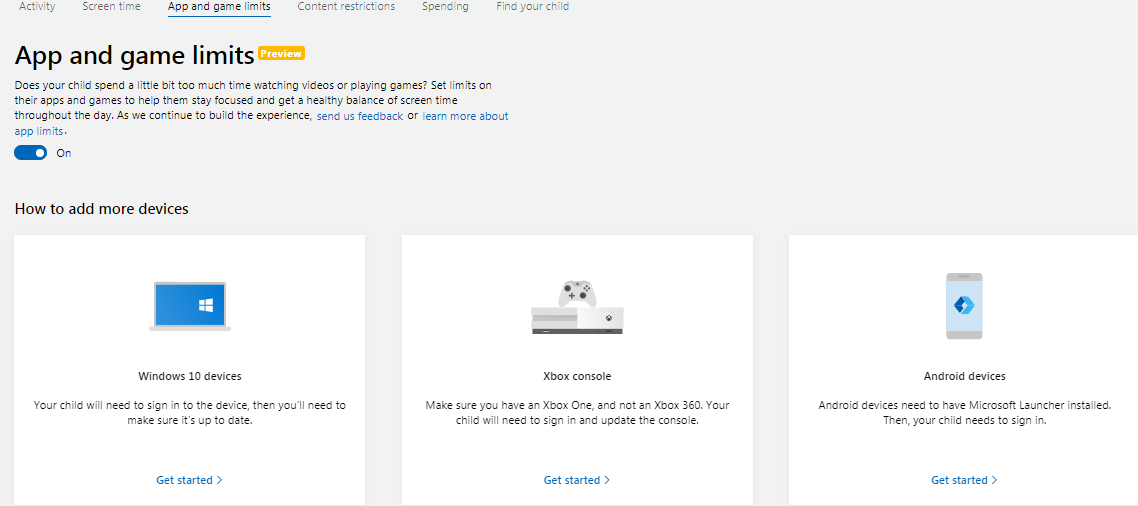
One of the pet peeves of any parent is the sheer volume of time their child spends on their devices. This could have adverse effects on their social development in the long run if you don’t get a handle on it and fast!
Parental controls allow you to regulate your child’s screen time on Xbox One and Windows 10 devices. Here’s how to set it up.
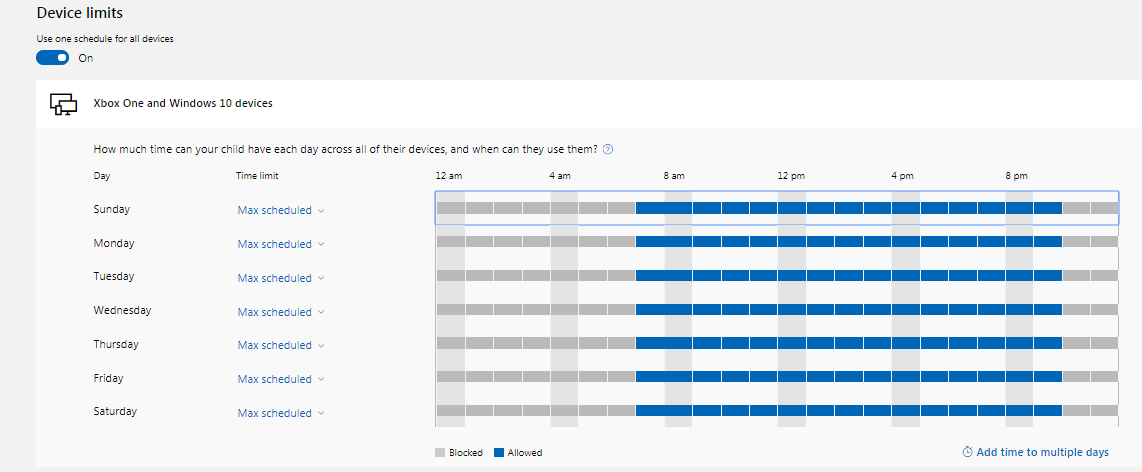
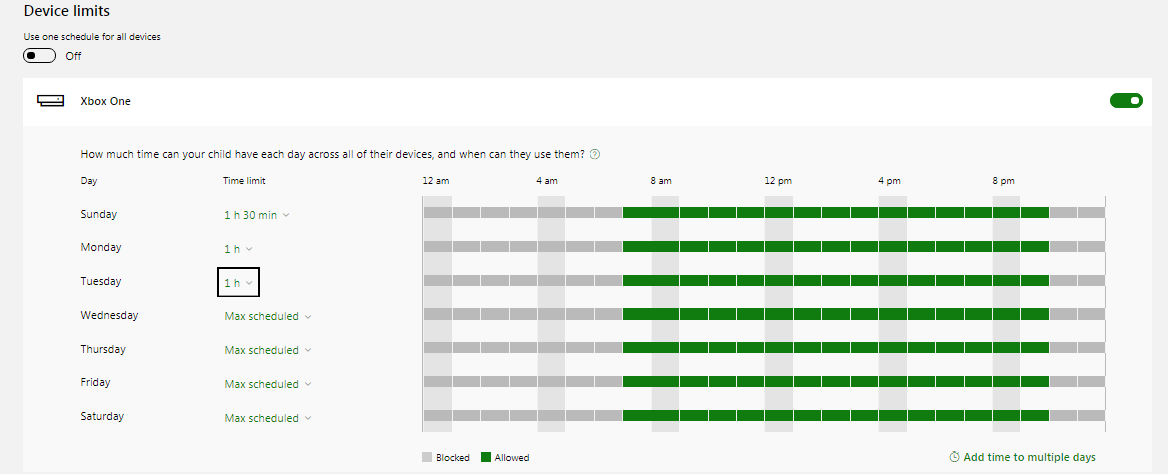
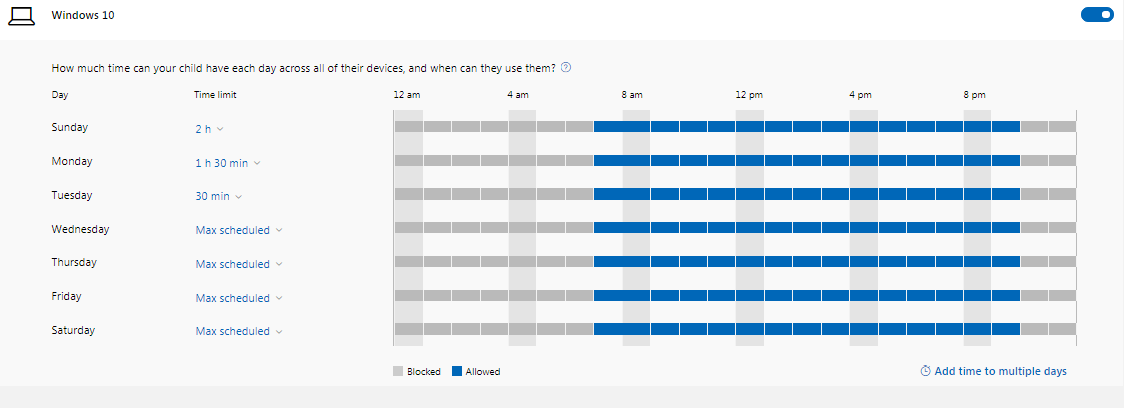
Windows parental controls allow you to set an age limit to restrict the content your child has access to. All apps, games, and media whose content ratings deem them inappropriate for your children will require your approval for them to access it. This applies to Xbox One and Windows 10 devices. Here’s how to set it up.
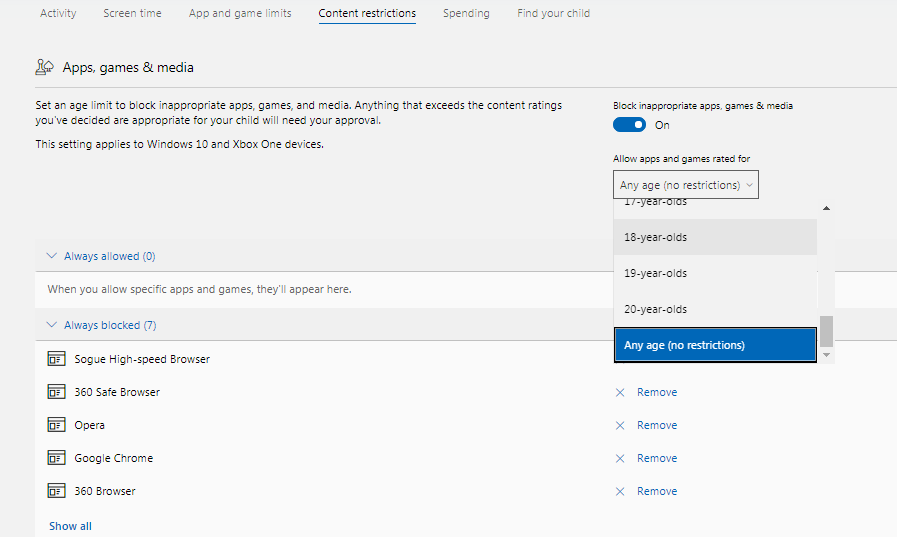
You can also place content restrictions on Web browsing to protect your children from search results and websites that may contain mature content. This feature supports Xbox One consoles with Internet Explorer, Windows 10 devices with Microsoft Edge and Internet Explorer, and Android devices that have Microsoft Launcher installed.
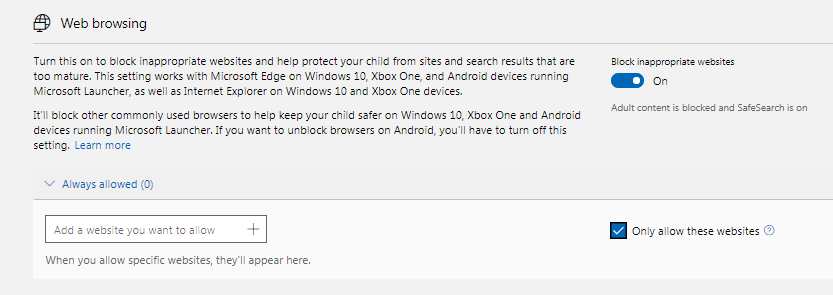
Use this guide to help you set up limitations, regulate and monitor your child’s online activity without hovering anxiously in the background to see what they get up to. That way you can provide a nurturing and well-balanced environment to keep them safe and productive at all times even when they are not in your vicinity, or just proceed with some top-notch apps to track what your kiddos are doing.
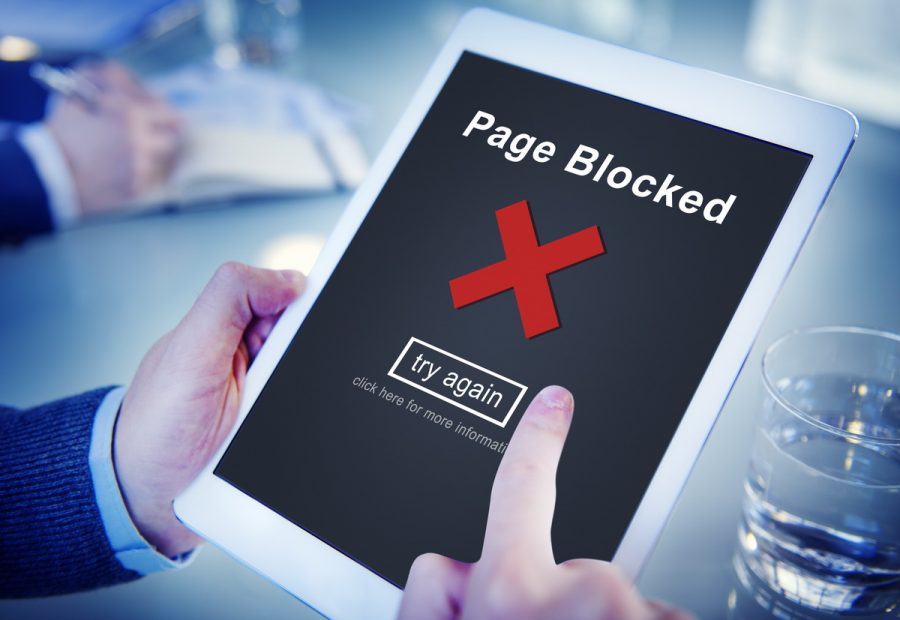
There could be a range of reasons behind you wanting to block certain websites on Android. You might want to steer clear from any malware and suspicious links, or, if you have kids, you might not want them to come across dangerous sites not intended for children. Likewise, if you have provided company-owned phones to your employees, you might want to focus them on work (rightfully so!) and get away from certain social networks.
Whatever the reason you might have, let’s run down the list of the easiest and most reliable methods. Here is how you can block any site on Chrome and Firefox, the most popular mobile browsers:
If you are a chrome user, follow the steps given below:
Now, just enter all the URLs that you want to block, and you’re done! If you’re doing it secretly to protect someone, don’t forget to clean the history of your actions, or else it all might be in vain.
If you are using Samsung’s integrated web browser, here is what you need to do to block websites on your phone:
For more details on how to set up website blocking on Windows devices, read our Parental Control guide.
In addition to the above methods, you can also filter inappropriate content using firewalls. A firewall is a network security system that controls and monitors incoming and outgoing network traffic based on the predefined security rules.
The most popular Android firewalls which do not require rooting are NoRoot Firewall, NetGuard Firewall, and Mobiwol Firewall. Let’s see how each of these works.
Although most of the firewalls require you to root your device, there are a lot of root-free options as well. NoRoot Firewall is one of them. Flaunting an easy-to-use interface, this firewall requires minimal permissions.
Here are the steps that you need to follow:
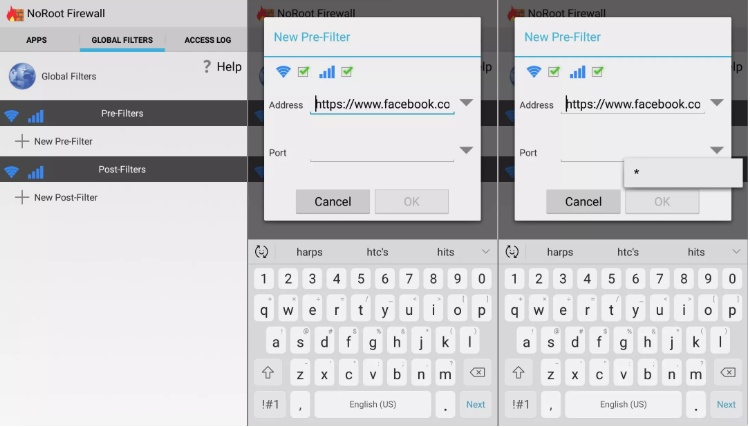
NetGuard Firewall can help you in blocking websites by denying them the internet connection. Here is what you need to do:

Mobiwol Firewall like other firewalls in this list doesn’t require rooting. Here is how you can block websites using this app:
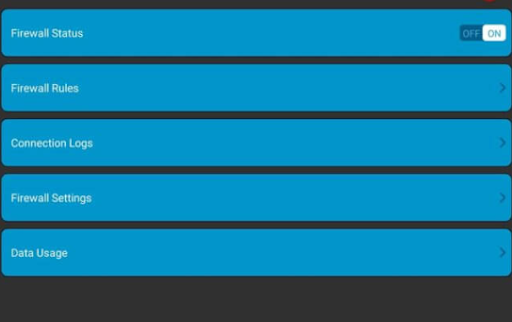
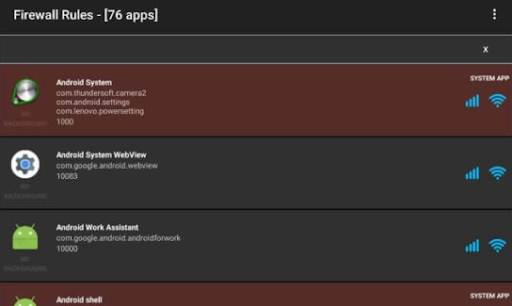
The other two reliable methods through which you can block websites include DNS and the host file.
Perfect for business people looking for the easiest way to block a website. A host file is an operating system file that works by mapping hostnames to IP addresses. By making changes to this file, you can easily block a website. Also, be sure to check out the best call tracking software you can embed with your works to increase the employees’ productivity.
You can download any host file editor to make this work. We suggest DNS66 in this case. Here are the steps to follow:
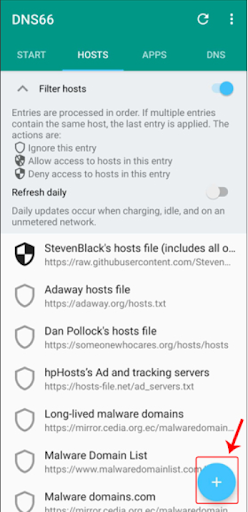
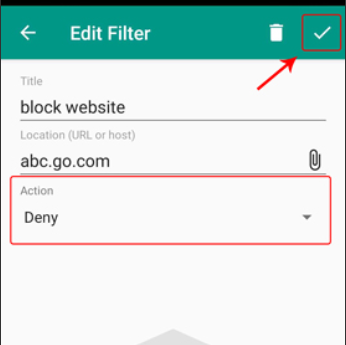
Wondering how to block websites on Android phones without an app? A lot of Android devices allow you to block websites without requiring you to install additional software. All you need to do is change DNS settings.
For starters, DNS stands for Domain Name System. It runs in the background and converts easy-to-remember domain names into actual internet IP addresses. Thus, by tweaking your DNS settings a little, you can block the websites on your mobile.
Here is what you need to do:
However, it is important to mention here that this trick will only work with Wi-Fi and not with mobile data.
When it comes to getting access to someone’s data, specialized security software can help you best. These apps are highly effective in filtering online content, blocking inappropriate websites, and establishing smart screen time rules.
Jam websites on your phone by using BlockSite. This application prevents any social media, website, or app from launching.
Here is what you need to do:
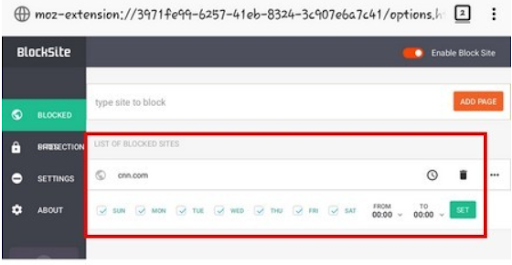
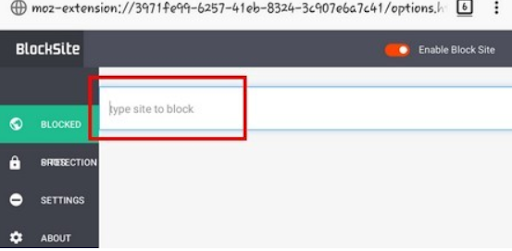
mSpy has proven itself to be one of the best in this field. Though it’s not an anti-virus or firewall, it does allow you to control the content served on your Android phone among the other numerous useful features.
mSpy can help you block adult websites like sex or porn websites, and other malicious destinations. Here are a few simple steps that you need to follow:
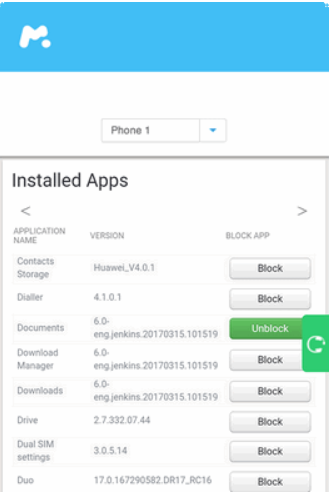
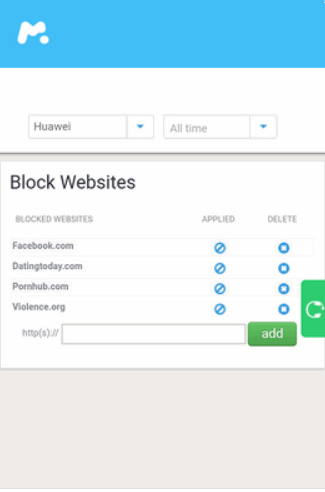
It is possible to hack absolutely any account/ messenger today and get access to the most precious data. Some services are easy to hack, whereas there are also some requiring special efforts and equipment to perform the same. We have stumbled upon a bunch of websites that can not provide anything worthwhile when it comes to the Snapchat hack. With this post, we want to interrupt this sequence and discuss with you how to hack a Snapchat to quickly get access to your (or someone’s else) accounts, photos, and passwords.
There are several ways of hacking your friends’ Snapchat accounts, so get ready to get all secrets of the Snapchat score hack revealed further in this post. All tricks and hacks we will talk about are tested for their effectiveness and performance. After careful study of this article, you will learn how to hack a Snapchat account, password, and photo within a few minutes. Let’s get to work!
You may forget credentials and thus be unable to log in to it. You may also need to do the hack to know who your children talk to and make sure that they do not fall into bad companies. Some of the apps covered in this article will help you reach your goal if you are a parent and trying to access your child’s account. Despite there are many ways to hack Snapchat, you should be ready that hacking any platform takes time, patience, social engineering skills… and full responsibility, so play nice.
The Facebook hack, by the way, has never been so easy. Find here all the magic for hacking someone’s Facebook account.
Snapchat Hack v3 is known to be top popular free utility for hacking other people’s accounts, passwords, and messages on Snapchat without much effort or downloading third-party applications. The solution is just perfect to hack snapchat password, Android platform.
Snapchat Hack v3 helps you hack any Snapchat accounts without contacting with the target device. This web application is fast and efficient; it does not require software downloads and is absolutely free. However, there is still one limitation — the functionality of this utility is limited only to Snapchat, unlike other hacking tools.
mSpy is a fairly well-known tool for hacking Snapchat accounts. The utility is not free, and you have to pay a subscription fee to get access the mSpy functionality. Follow the steps below to learn how to hack Snapchat accounts using mSpy.
The best feature of the application that it works in a stealth mode and will never be identified by the device owner. You can do a hidden hack, right.
It is possible to get into someone’s phone without being caught — discover how to do that!
Another application that helps you get access to someone else’s Snapchat without much effort and time. This application has keylogger functions so that you can follow the keystrokes on the target device. Unlike Snapchat Hack v3 for the Snapchat hack website, this application guarantees effective results. Spyzie is safe to use — just download and install it on your target device. The utility is absolutely invisible so that the user is not able to find it. Read the following detailed stages to learn how to hack into someones Snapchat with Spyzie.
Here, we need to use the online hacking tool, and the chances for success are minimal, but it’s worth trying. Here are the steps you should take:
There is no need to install software on a cell phone to spy in. Check out our guide on how to do it.
If you still lack info on what snapchat hack app that actually works and what functions they have, we recommend visiting our website, you will definitely find plenty of useful information there. Pick any method from the below ones based on how to get more views on Snapchat hack and have fun!
Nowadays, there are many spy apps, and new programs are introduced on a regular basis. Read this detailed Appmia review to get familiar with a popular program with a long history. It’s famous for excellent monitoring features. Find out more about its reliability and safety. What makes Appmia app so attractive to users? Look at Appmia reviews to get a clear idea of their experiences.
Let’s start this Appmia review by looking at its official site. Its web design gives you a better understanding of the program you’ll use. It looks very professional and provides a high level of user-friendliness. Reports are visible, features are easily accessible, etc.
What about compatible devices? Appmia spy app is compatible with many devices, including iPads, iPhones, Android phones, and others. However, available features are different for each mobile device. It’s also easy to install this software on your phone. If you need help with rooting or jailbreaking it, feel free to get expert assistance for an affordable fee.
There are two packages available to users:
Determine the most suitable package for your needs based on the necessary features, such as:
Take advantage of the Appmia free download to spy on such popular chatting tools as Skype, Viber, SnapChat, and many others. The best part is that new chatting services are added on a regular basis. Ensure that a particular mobile device supports them to access relevant data.
Appmia Android app is everything you need when searching for advanced spying capabilities. That’s because it provides users with these advanced features:
This is what makes it unique as there are no alternatives with the same functionality on the modern market.
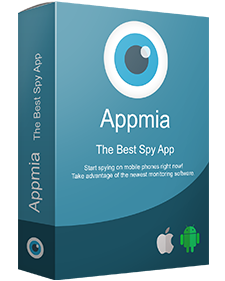 After testing the advanced features of this popular spyware, its effectiveness is doubtless. For example, call intercepting is a very helpful feature, which is quite popular among parents and corporate users. A targeted phone must support conference calls to let you benefit from it. You need to add it to a conversation to listen to people talking. When it comes to the recording feature, it’s highly effective on Android phones with excellent connection quality.
After testing the advanced features of this popular spyware, its effectiveness is doubtless. For example, call intercepting is a very helpful feature, which is quite popular among parents and corporate users. A targeted phone must support conference calls to let you benefit from it. You need to add it to a conversation to listen to people talking. When it comes to the recording feature, it’s highly effective on Android phones with excellent connection quality.
Appmia stands out because it runs on mobile devices in its hidden mode so that employees don’t understand that they’re monitored. It’s necessary to jailbreak or root their devices. Otherwise, certain features, such as tracking, won’t be available.
Appmia iPhone app is unique because it offers both monitoring of communication in the live mode and recording of phone conversations. This is what makes it a valuable helper for those parents who want to protect their children. You can run this program on 2 devices at the same time to protect your kids under the same license.
Although such features as call intercepting and recording are important to most users, Appmia provides them with extra benefits, including:
If you want to spy on a specific mobile device for a very long time, install Appmia. This app will be updated and upgraded automatically. You also get alerts and notifications directly and see all the apps on the phone. Password logger is a special feature to access login information, including passwords, codes, etc. GPS tracking enables you to see a current location and its history.
One of the greatest benefits that attract users to Appmia is a range of its helpful and advanced features. The most important ones are mentioned above. Think about the benefits that you will get with its help, such as:
Are you looking for the most discreet spyware? If yes, Appmia is your perfect choice. It enables users even to hide the traces of rooting and jailbreaking mobile phones. Antivirus programs can’t detect it. You will find it very easy to install and use this spy app because of its interface.
If you like the idea of switching phones without losing your paid Appmia license, take advantage of its multi-device support. It proves to be quite helpful if you need customer support because it’s available 24 hours per day. Visit the official website to get access to helpful tutorials, articles, and guides.
All in all, Appmia is one of the most efficient and reliable spy apps. It provides users with a range of beneficial features to make their spying activities simple and discreet.
Today mobile phones store too much sensitive information so their loss can be a disaster. Luckily for us, the developers took care of our peace of mind and have created several helpful services and apps that track phone efficiently. Users may choose one of these options: take advantage of the built-in options provided by the producer, use Google to locate the lost or stolen gadget, or to download and install a locating app in ample time. It’s up to you how to track a phone, still, remember, better be safe than sorry.
Pretty much every smartphone has a built-in service called “Find My Device (Android, iPhone, Samsung). This option has advanced functionality that allows you to locate, lock or erase the lost phone. More than that, if you are confident that your gadget is somewhere near, you can make it ring, even if it is in the silent mode. The only thing you need for a remote search is a computer connected to the Internet and a Google account linked to your device. However, there is one take-off: you have to enable this service in advance before something has happened to your phone.
First, look through the Settings app of the phone, as some older versions of Android do not have the Find My Device service. If this is your situation, please, download it from Google Play Store.
After that, the service will help you to locate the current whereabouts of the device in no time.
To start using Find My iPhone follow these simple steps:
Once you’ve done it, you can track phone by logging to your iCloud account. Of course, it will work with the other iOS devices.
Google can come to the rescue if your lost phone has no specialized location tracking apps already installed. This method works well if there is a Google account connected to your device. Go to the website android.com/find through any web browser and log in to the account linked to the phone.
Important: If this method does not work, it means that your phone is not online. Repeat your attempts and as soon as the gadget will connect to any network it will appear on the map.
If you are a tech-savvy user of all the features that nowadays technology brings to us and have a Google Home speaker then searching for a phone lost somewhere in the house will be easy. Say Ok, Google, find my phone! and it will ring. Once again, Find My Device service should be switched on to make it work.
This great software product has additional features that built-in service hasn’t.
Check the compatibility of the application before installing to be sure that it will work on your device.
This useful GPS tracker allows any member of the family to monitor the locations of all the mobile devices at any given moment. You can add other people to your own group called Circle (with their permission), chat with them and appoint meetings.
This app offers one particular benefit: it uses IMEI number to search for the gadget so it works even if the device is not connected to the Internet. Choose one of these methods to find IMEI:
Write down this number somewhere and if your phone is stolen, sign in to this app on the computer or another phone, enter IMEI and hit the button Track. The app will show you the nearest cell tower to your phone on the map within seconds. With its help, you can also receive the messages with the location of the phone and block all its features. Thieves can try to change IMEI, however, it is a very complicated process.
This app shows how to track a phone properly. Apart from common features, it can:
There are a plethora of applications that can answer a question on how to track someone’s phone. These monitoring apps allow parents (employers) to check the location and activities of children (employees) and should be used with the permission of the phone’s owner to avoid legal issues. The list of features of such apps usually includes the following:
Parents love such apps because they help to solve the security issues that may be caused by kids’ misbehavior online. In addition, parents worry about cyber bullying so the possibility to view the activity of the child on the Internet in details helps a lot.
If you want to know what app to choose, check the customer reviews: personal experience can help you find a really good app.
Stay tuned to our news and get more useful tips from our experts how to make your digital life more protected.